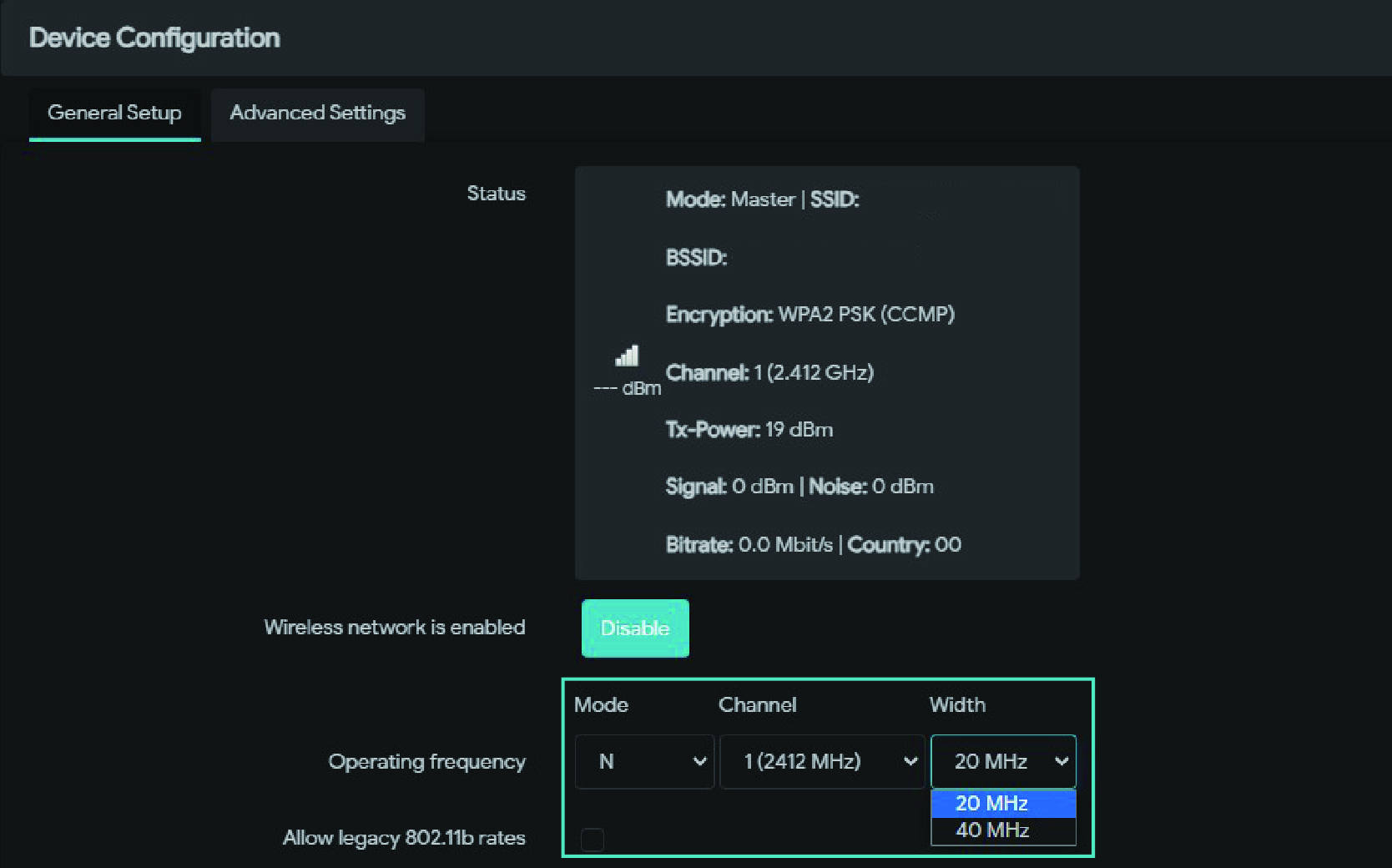Why can't my 2.4GHz Dual-Band Gateway product connect at 300Mbps in 802.11n mode?
To achieve the highest wireless transmission rates, it is necessary to:
Ensure hardware support and an interference-free environment, while also making appropriate settings such as enabling a 40MHz channel width.
(The Channel Width of 802.11n access points and 802.11n wireless network cards must be activated as 40MHz. And use 40MHz for connection.)
.Key requirements for wireless network card settings:
1.It must comply with the 802.11n standard specifications; please ensure that you have a wireless router that fully supports 802.11n.
2.Please ensure that the wireless transmission rate of your laptop and desktop's 802.11n wifi card can reach up to 300Mbps.
3.Please ensure that the access point has enabled a 40MHz bandwidth.
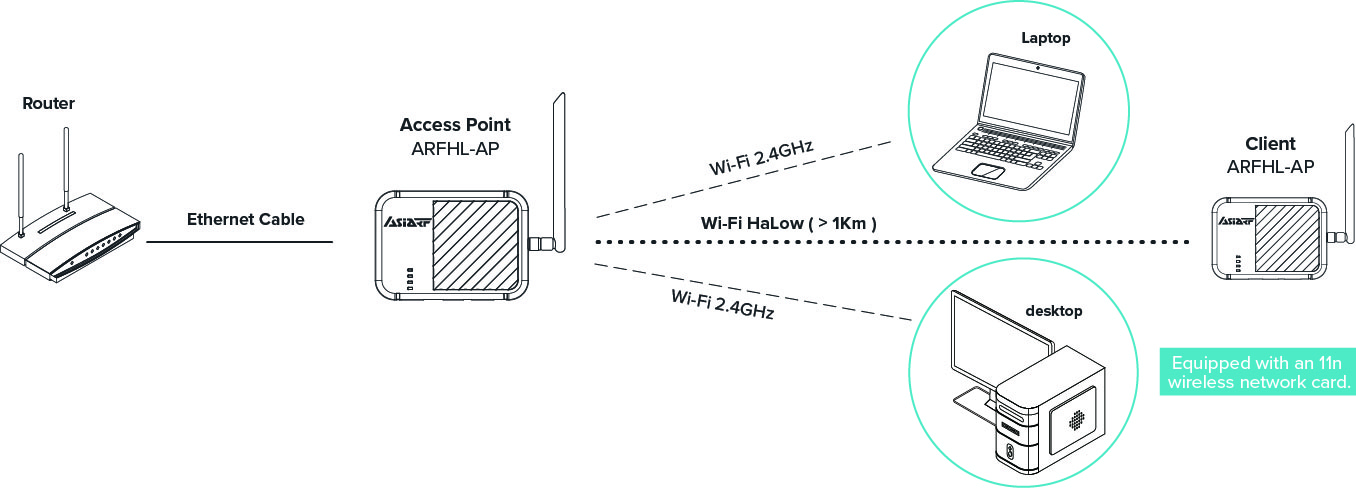
Reasons for not reaching 300Mbps:
.Hardware limitations
For example:
Maximum Tx/Rx PHY data rate up to 72.2M/144.4Mbps using 20MHz bandwidth, 150M/300Mbps using 40MHz bandwidth.
This text explains that although the wireless transmission performance can support up to 300Mbps, but it can only be achieved when using a 40MHz bandwidth.
.In a 2.4GHz wireless environment, may be affected by disruptive factors
According to the 802.11n specification, to achieve speeds above 144Mbps, a 40MHz channel width must be enabled.
However, if there are other 2.4GHz wireless access points in the vicinity using the same channel(Wi-Fi,Microwave oven,Bluetooth etc.) , signal interference may occur, preventing the use of a 40MHz bandwidth. Consequently, the device will automatically switch to a 20MHz bandwidth.
You can try adjusting the Channel in the settings interface , but excessive interference may render this ineffective.
How to switch channels?
After connecting your personal device to the product via LAN/Wi-Fi, open the browser and enter the IP address:193.168.3.3 > Network > wireless. Select the 802.11n mode, then click 'edit' to switch channels.